HR
NEW HIRES
PROCESSING, TRANSITIONS, TERMINATIONS
Hiring Process:
(REGIONALS MUST APPROVE ALL NEW HIRES)
-Managers and Regionals must submit requests for requisitions on Livebpi.co. Applicants will be sent links to complete the application and sign the electronic job description.
-Once both app and job descriptions are completed, HR is then notified and can begin pre hire for the applicant. HR will set up background checks and drug test through clearco, who will send the background authorizations and drug test info to the applicant. The applicant will schedule their drug test. They 72 hours to take it. (The 72 hours start when HR sets them up and notifies the Manager they have done so.)
-HR will update the ATS and status of the applicant daily.
-HR will send an email once the applicant is cleared to hire along with the first day paperwork for them to complete with the new hire on the first day of employment. Managers will need to call or email the applicant and get the scheduled start date. Follow the instructions carefully that are sent with the CLEAR TO HIRE email that HR sends out. Use only the forms attached to that email.
-Managers must respond to the cleared to hire email and let HR know the official start date. Once HR has the start date, they will send the new hire the onboarding packet email and they must complete it before their first day.
PROPERTY TRANSFER
-If a team member is transferring communities, the RECEIVING manager will complete the CHANGE –TRANSFER form. Indicate full time or part time. (29 hours and below is part time) and send to HR@brooksideproperties.com
TERMINATIONS
-For all Voluntary Terminations: The Manager will complete the termination form with the employee on their last day. The written resignation letter must be sent with ALL Voluntary terminations.
-For all Involuntary Terminations: The counsel process must be followed to request approval to terminate. For all employees still within their 90-day probationary period, only the 1st written counsel must be completed (with 2 weeks afterwards for the employee to make improvements) before the Manager can request termination. For other employees past their 90 days, employees must have 1st written, 2nd written, final written, and 2 weeks afterwards to make their improvements, before the Manager can email HR to request Termination approval.
-Once Involuntary terminations are approved, HR will email to let you know it is approved and instructions on how to proceed. Please use the termination documents they attach in the approval email.
-All completed terminations and attached backup must be sent to TERMINATIONS@Brooksideproperties.com
-Managers must ensure the employees time is correct and approved in Kronos for the next payroll.
PAY, POSITION, PROPERTY CHANGE? TERMINATION?
Status Change forms - When there is a pay change, position change, property change, or termination – a change-transfer form or termination form must be sent to
Lori immediately so that the changes can be made in payroll. Please make sure you
fill out the status change form completely (if a termination, please list the last day the employee worked). Make sure the employee’s final hours are in the system for the
next payroll).
_________________________________________
BROOKSIDE PROPERTIES TEAM MEMBER BENEFITS
401K BENEFITS & PAID TIME OFF
-Offered to all Brookside Team Members at first of the month following 3 months of employment!
-Automatic enrollment at 3% unless participation is declined .
-Brookside Matches 25% of the first 6% of compensation that you contribute to the plan (not to exceed 1.5%
-401K contributions through payroll deduction are made on a pre-tax basis.
-Employee contributions are always 100% vested.
LEAVE OF ABSENCE
-Family Medical Leave (FMLA)- up to 12 weeks for qualifying reasons as defined by the Family and Medical Leave Act of 1993
-Bereavement – Brookside Properties, Inc. entitles full time, permanent employees (regardless of length of service) up to three (3) workdays with pay to attend the funeral and take care of personal matters related to the death of an immediate family member. Refer to the Handbook for details.
-Jury Duty- should a full time employee be called for jury duty or witness duty (by court subpoena) he / she will receive regular pay during this absence.
PAID HOLIDAYS
(AFTER 60 DAYS OF FULL TIME EMPLOYMENT)
- ½ Christmas Eve
- Christmas Day
- New Year’s Day
- Memorial Day
- 4th of July
- Labor Day
- Thanksgiving Day
PERSONAL TIME OFF
- Less than 1 year of service
4.62 hours* per pay period, not to exceed 120 hours per year
- 1-4 years of service
4.62 hours *per pay period, not to exceed 120 hours per year.
- 5 plus years of service 6.16 hours *per pay period, not to exceed 160 hours per year.
__________________________
COADVANTAGE - Setting Up a New Employee
All new Brookside employees should complete their onboarding packet through Clearco before their first day of employment. All new hires complete the first day paperwork with their Managers and it will be submitted to HR. HR will then set up new hires for registration within CoAdvantage. After Registration is completed, then the new hires are added into Kronos and can begin clocking in and out, if hourly. Registration must be completed on the new hire’s first day. CoAd is the source to timecards, payroll, trainings, and so much more.
- Employee must register using their social security number.
- Employees must use their legal names when registering. Do not use nicknames.
PAYROLL
– we are paid bi-weekly (every 2 weeks). Our pay period runs from Saturday through Friday.
EMPLOYEE TIME CARDS
TIME AND ATTENDANCE SYSTEM
TIME SYSTEM - KRONOS
Each employee should clock in and out through the Kronos system. If an employee is working at a different property than what they are assigned to, they must click the “Change cost center” button to change the location where they are working. It is your job as manager to review all time for your employees. If you know an employee worked at another property, please check to make sure the code reflects that of the other property.
Managers are exempt employees (not eligible for overtime) and should not clock in/out daily, but simply enter 8 hours (9:00 a.m. – 5:00 p.m.) on your timesheet. Be sure to use the PTO code when taken.
As the manager, it is your responsibility to make sure that the hours recorded for payroll are accurate. We do not cut manual checks because a manager or an employee forgot to clock in or forgot to report overtime. Payroll is always submitted over the weekend, so any changes after payroll has been uploaded will be added to the next payroll. If hours are missed, please send Lori an email and she will manually add those hours to the next payroll.
Each employee and manager should review their timecard for accuracy and “submit” their timesheet for approval at the end of the pay period
Make sure that all PTO requests have been approved in Kronos and are recorded on the timesheet. Any timesheet change requests must also be approved or rejected before payroll can be submitted.
Questions? Contact Lori LaSalle llasalle@brooksideproperties.com
____________________________
PERFORMANCE COUNSELING
DEFINITION OF COUNSELING - The provision of assistance and guidance in resolving problems and / or difficulties
- As the definition states above, it is in hopes that we can assist or guide our team members to resolve problems and/or difficulties with a Written performance counsel. In most circumstances, the counsel should be performed with employee retention as development in mind. Brookside does not perform counsels with the intentions of getting the employee terminated. Documentation is crucial. If you must have a conversation with an employee regarding job performance, please email HR (copy Regional) immediately to get the conversation documented in their file.
- Verbal counsels will no longer count as part of the Performance Counsel process. You may continue to send us documentation of any verbal counsel that is done with an employee, however it will not count towards the number of counsels required for obtaining approval to terminate.
- The number of counsels in the process has not changed, nor is it a longer process. We have strictly tightened up the process so that there’s no confusion for the employee that they have received a performance counsel.
- It’s important to remember that the purpose of performance counseling is not to get rid of an employee, and if that is your mindset, please change that going forward. The purpose of performance counseling is to make an employee aware of an issue and discuss ways to correct it so it’s not a problem in the future.
- Please include all details, dates, and as much information about each infraction as possible to ensure that the employee is made aware of the exact issues. You must also list a Plan for Improvement for all infractions you have listed.
- If you need to perform a written counsel, please email HR, and request the counsel form for you to prepare. You can only make changes in the highlighted areas, so if it’s not working make sure you are typing in a highlighted area. Remember that HR must approve (and will send back the approved PDF to print and use) all written counsels before they are discussed with the employee.
CONSEQUENCES OF FURTHER INFRACTIONS:
- “Up to and including further counseling and or termination.”